|
Active Directory : Configure DC
2017/01/15 |
|
Configure New DC (Domain Controler).
|
|
| [1] | Run [Server Manager] and click [AD DS]. |
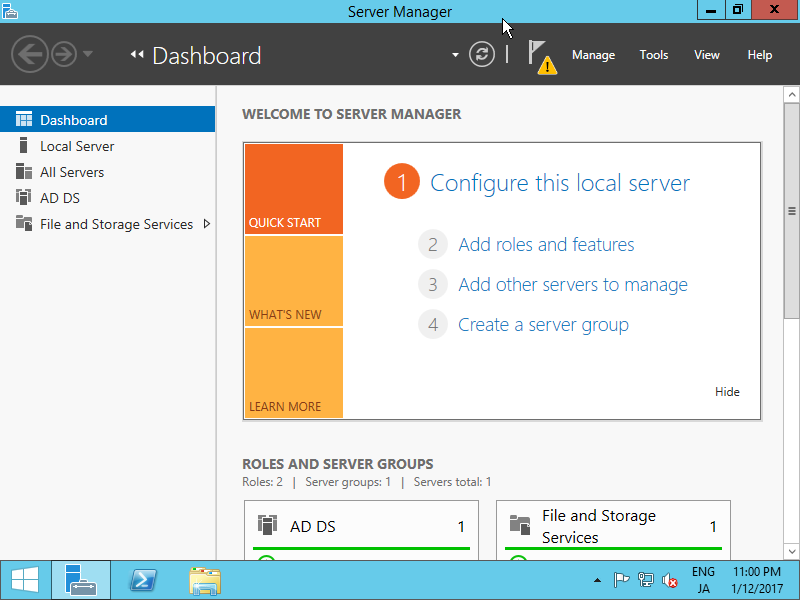
|
| [2] | Click [More...] link which is upper-right. |
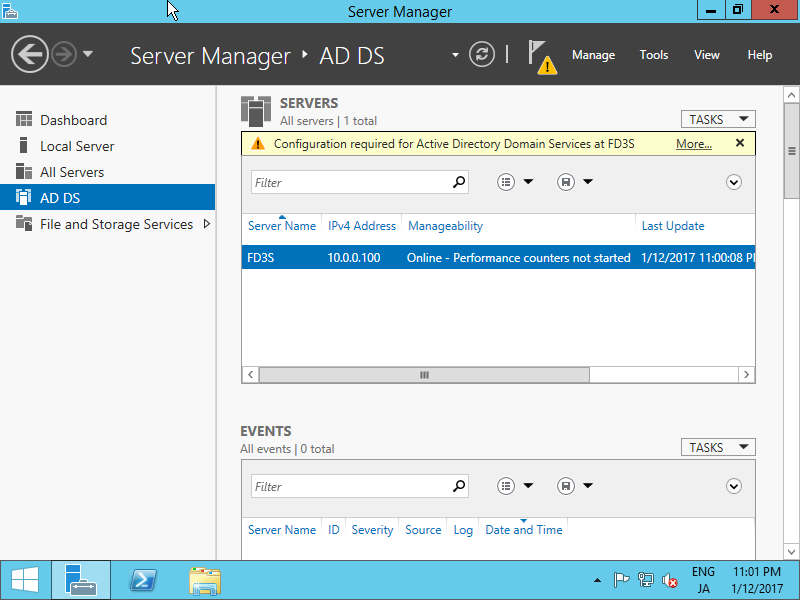
|
| [3] | Click [Promote this server to domain...] link. |
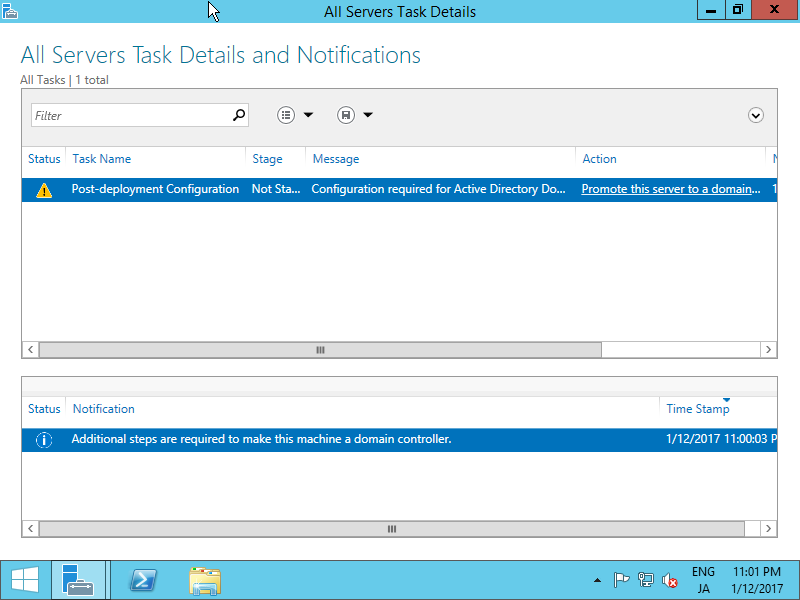
|
| [4] | Check a box [Add a new forest] and input any Domain name you'd like to set for [Root domain name] field. |
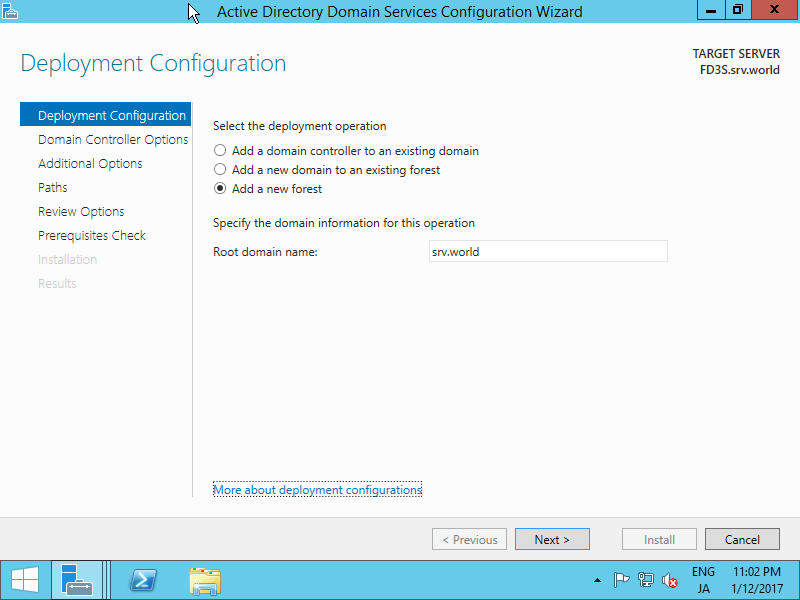
|
| [5] | Select [Forest functional level] and [Domain functional level]. This example shows to select [Windows Server 2012R2] both. Furthermore, Set any password for Directory Services Restore Mode. |
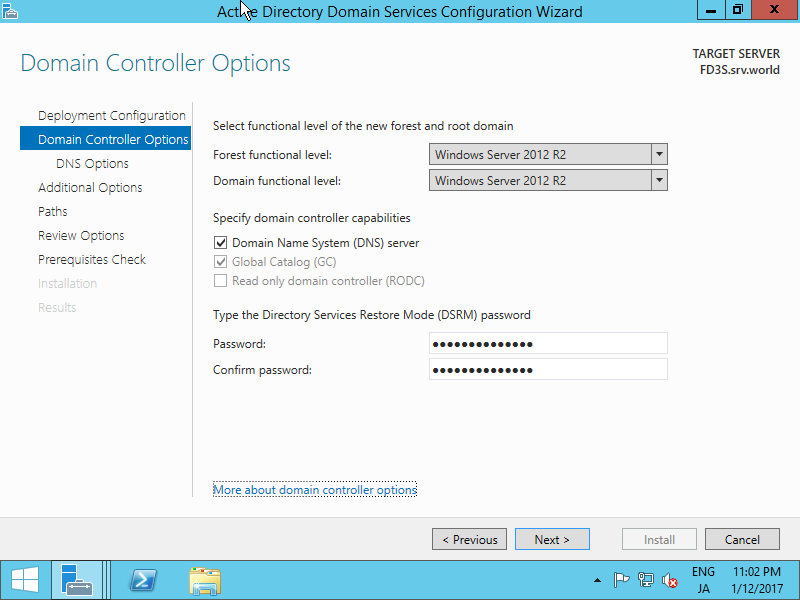
|
| [6] | Click [Next] button. |
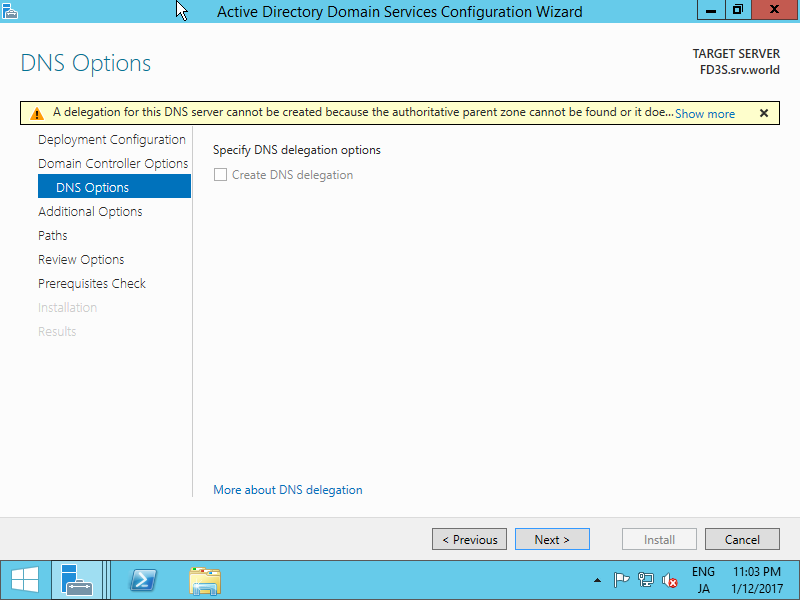
|
| [7] | Set NetBIOS name. |
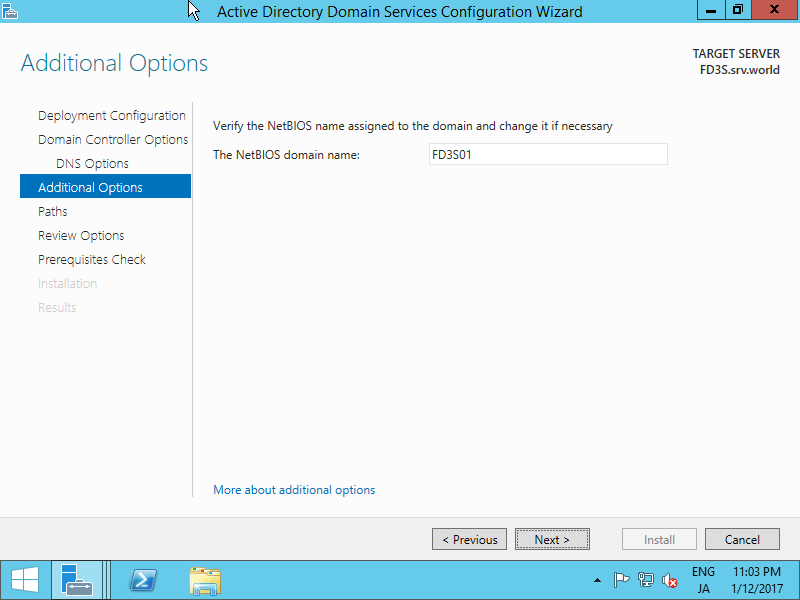
|
| [8] | Specify Database folder or Log folder and so on. It's Ok to keep default if you don't have specific requirements. |
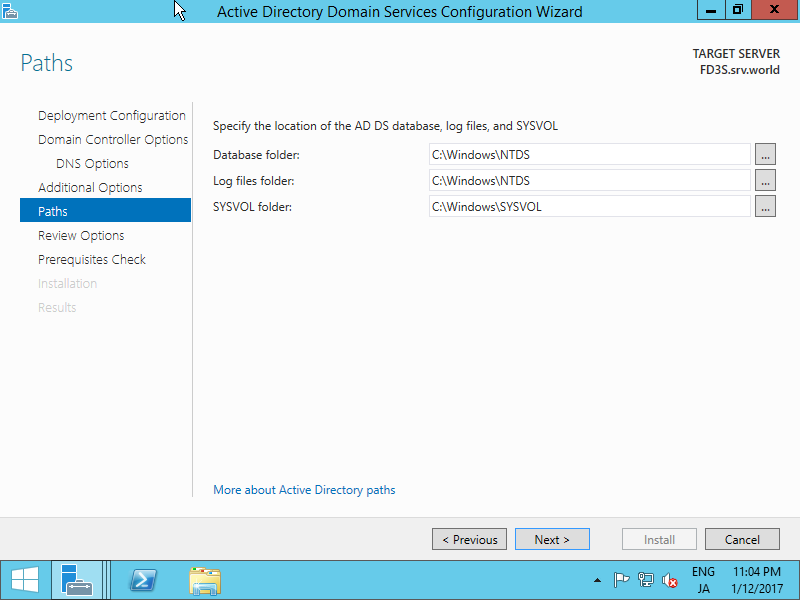
|
| [9] | Check the contents you configured and click [Next] button. |
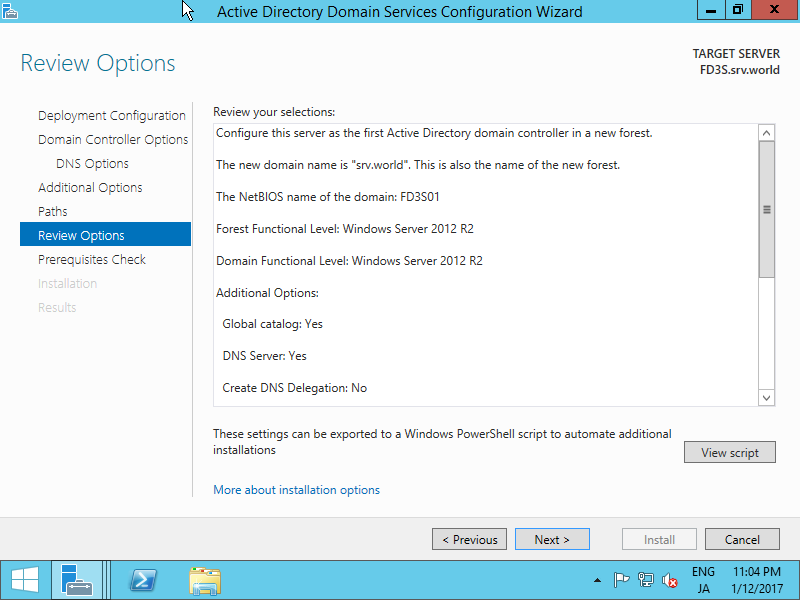
|
| [10] | Click [Install] button. After finishing installation, System will restart. |
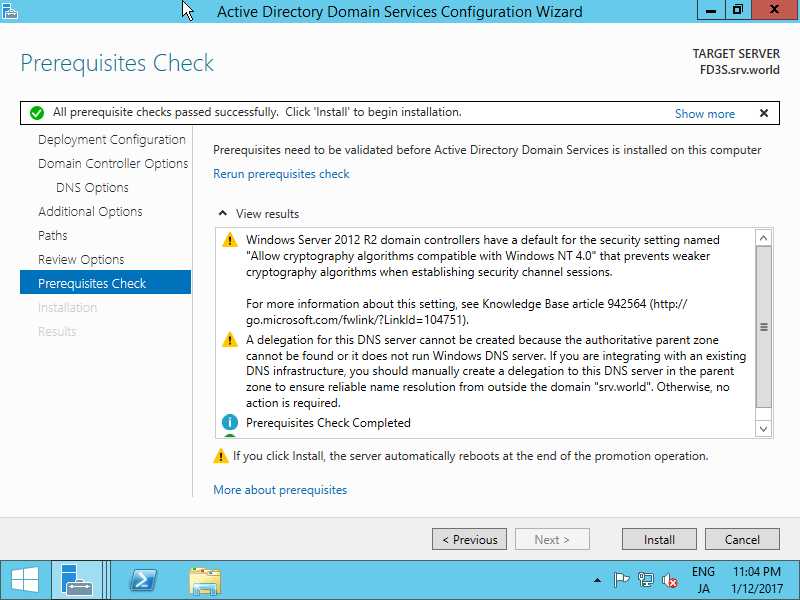
|
| [11] | After restarting System, logon name is changed as [Domain name]\[User name]. |
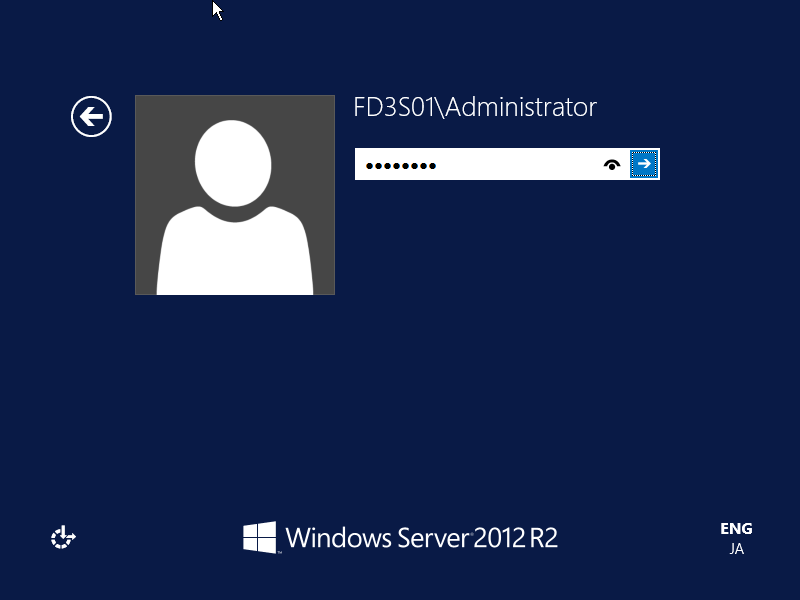
|